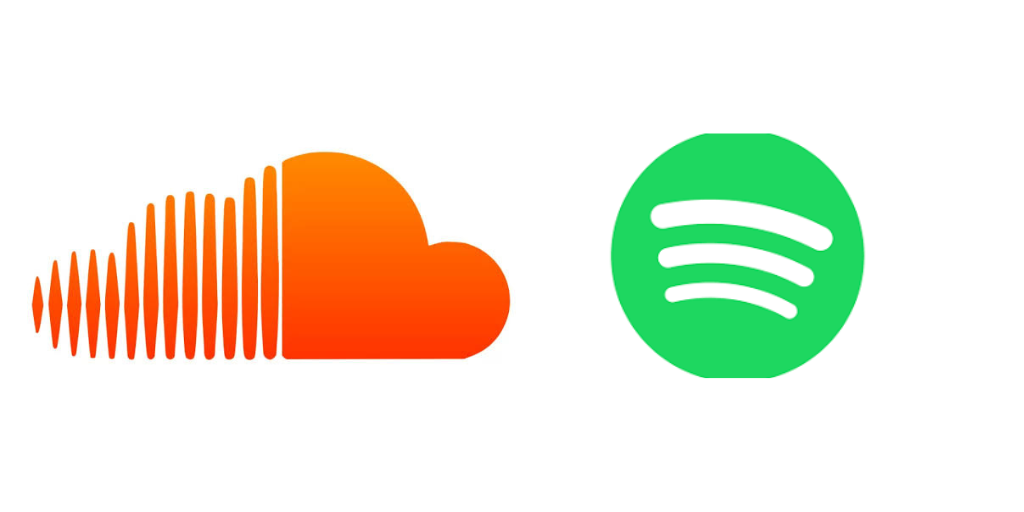
Connecting SoundCloud to Spotify: The Ultimate Guide
While SoundCloud and Spotify are two of the most popular music streaming platforms, they don’t natively integrate with each other. However, if you want to enjoy your SoundCloud tracks alongside your Spotify playlists, there are several ways to connect the two platforms. This guide will walk you through the methods for linking SoundCloud to Spotify, so you can switch seamlessly between the two.
Why Combine SoundCloud and Spotify?
Each platform offers unique features, and integrating them can enrich your music experience. Here’s why you might want to connect SoundCloud to Spotify:
- Discover New Music: SoundCloud is known for its vast catalog of independent artists, remixes, and unreleased tracks. By combining it with Spotify, you can seamlessly discover and access a wider range of music.
- Curate Playlists: Create playlists that mix your favorite tracks from both platforms, offering more diversity and flexibility in your music collection.
- Effortless Music Flow: Easily switch between your SoundCloud tracks and Spotify playlists without interrupting your listening experience.
Option 1: Use Third-Party Apps to Link SoundCloud and Spotify
Although there is no direct way to connect SoundCloud and Spotify within their apps, third-party tools and apps can help bridge the gap. These tools allow you to import and export music between the two platforms and manage your playlists in one place.
Step-by-Step with Soundiiz
One of the most popular third-party services to transfer playlists between SoundCloud and Spotify is Soundiiz. Follow these steps:
- Step 1: Sign Up for Soundiiz
Go to Soundiiz.com and create an account or log in if you already have one. - Step 2: Link Your Accounts
Once logged in, link your SoundCloud and Spotify accounts to Soundiiz by selecting the appropriate service from the list of available platforms. - Step 3: Transfer Playlists
Choose the playlists you want to transfer and select the platform you want to move them to. Soundiiz will automatically handle the transfer of your music from one platform to the other.
Other Apps to Try
Other apps, such as TuneMyMusic and MusConv, also offer similar features, allowing you to transfer playlists and tracks between SoundCloud and Spotify with ease. Choose the app that best fits your needs and follow the provided instructions to move music from one service to the other.
Option 2: Manually Transfer Your SoundCloud Tracks to Spotify
If you prefer not to use third-party apps, you can manually transfer your favorite SoundCloud tracks to Spotify. While this method is more time-consuming, it’s a good option if you only want to add a few songs or tracks to your Spotify playlist.
Step-by-Step Manual Transfer
- Step 1: Open Both Apps
On your desktop or mobile device, open both the SoundCloud app/website and the Spotify app. - Step 2: Search for Tracks
Search for the tracks you like on SoundCloud. Once found, copy the song titles and artists. - Step 3: Add Tracks to Spotify
Open Spotify, search for the same track or artist, and manually add the song to your playlist. Repeat this process for each SoundCloud track you want to include in your Spotify collection.
Option 3: Create Hybrid Playlists Using Both Platforms
Another approach is to create playlists that include music from both SoundCloud and Spotify, although you can’t directly add SoundCloud tracks to Spotify. Instead, you can use Spotify to host the majority of your playlist and add a link to the SoundCloud tracks in the playlist description. Here’s how:
Step-by-Step Hybrid Playlist Creation
- Step 1: Create a Playlist on Spotify
Open Spotify and create a new playlist. Add your Spotify tracks to this playlist. - Step 2: Add SoundCloud Track Links
For each SoundCloud track you want to include, copy the track URL from SoundCloud and paste it into the Spotify playlist description. This way, you can easily reference the SoundCloud tracks while keeping the playlist mostly within Spotify. - Step 3: Share Your Playlist
Share the playlist with friends or followers, and let them enjoy a mixed experience of both platforms.
Option 4: Use a Cross-Platform Music Player
If you’re tired of switching between apps, some cross-platform music players allow you to access both SoundCloud and Spotify in one place. These apps typically have integration features that let you search for music from both services and create hybrid playlists. Apps like Musixmatch and Listen Notes can integrate both platforms, though they might not offer full functionality for playlist management.
Steps to Use a Cross-Platform Music Player
- Step 1: Download the App
Install a cross-platform player, such as Musixmatch, on your phone or desktop. - Step 2: Connect SoundCloud and Spotify
Link both your SoundCloud and Spotify accounts within the app. - Step 3: Enjoy Integrated Playback
Search for tracks, create playlists, and enjoy music from both platforms in a single player interface.
Benefits of Connecting SoundCloud and Spotify
Connecting SoundCloud and Spotify can greatly enhance your music experience:
- More Music Choices: SoundCloud is known for its wide range of independent and niche tracks, while Spotify excels at curated playlists and mainstream music. Combining the two gives you access to a vast variety of content.
- Improved Playlist Curation: By integrating tracks from both services, you can create unique playlists that blend independent tracks with popular ones.
- Seamless Transition: Linking SoundCloud and Spotify allows you to switch between both platforms with ease, giving you the freedom to enjoy any track, anywhere, at any time.
Final Thoughts
While there’s no native way to directly connect SoundCloud and Spotify, using third-party apps, manually transferring tracks, or creating hybrid playlists can allow you to seamlessly combine your music from both platforms. Whether you’re a casual listener or a music curator, these methods will help you get the best of both worlds and enhance your listening experience. Enjoy the freedom to mix and match your favorite songs from SoundCloud and Spotify to create the ultimate playlist!