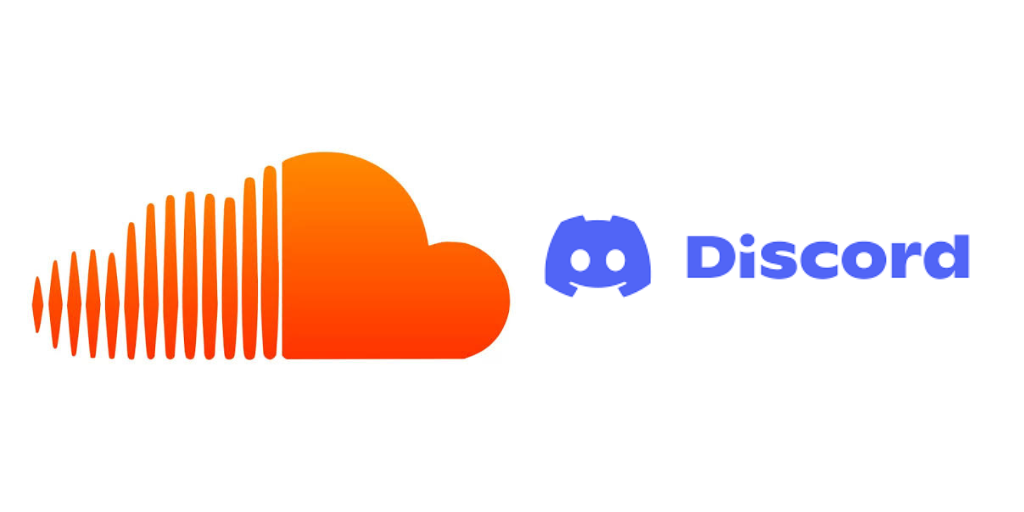
How to Connect SoundCloud to Discord: Step-by-Step Guide
How to Connect SoundCloud to Discord
SoundCloud and Discord are two powerful platforms — one for discovering music, the other for building communities. If you want to share SoundCloud music directly in Discord or let your friends know what you’re listening to, there are several ways to connect the two.
This guide walks you through all the available options: manual sharing, bots, widgets, and status integrations.
1. Share SoundCloud Tracks in Discord Chats
The easiest way to connect SoundCloud to Discord is by simply pasting the track link into a channel or DM.
How It Works:
- Go to a track on soundcloud.com
- Copy the URL from your browser (e.g.,
https://soundcloud.com/artist/track-name) - Paste it into a Discord text channel
Discord will automatically embed the SoundCloud player, allowing others to stream the track without leaving the app.
- ✅ No setup required
- ✅ Works in all Discord servers and DMs
- ❌ No continuous playback or playlist support
2. Use a Music Bot That Supports SoundCloud
To play SoundCloud tracks directly into a voice channel, you’ll need a music bot that supports SoundCloud.
Popular Music Bots with SoundCloud Support:
- Hydra Bot
- FredBoat
- BMO
- Chip Bot
- Jockie Music
How to Add a Bot:
- Go to the bot’s official website (e.g., hydra.bot)
- Click Invite and authorize the bot to join your server
- Make sure it has permission to join voice channels and read messages
How to Play SoundCloud Music:
Join a voice channel on Discord and type the play command followed by a SoundCloud link or song name:
/play https://soundcloud.com/artist/track-nameor
/play artist song nameMost bots will search SoundCloud and play the top result.
- ✅ Streams music directly into voice chat
- ✅ Supports queues, looping, and skipping
- ❌ Some bots may require premium for full features
- ❌ Bots may go offline or be rate-limited
3. Show SoundCloud Activity as Your Discord Status
If you’re a SoundCloud listener and want your Discord friends to see what you’re playing, you can set up Rich Presence using third-party tools like PreMiD.
Using PreMiD:
PreMiD is a browser extension that connects websites (like SoundCloud) to Discord’s “Now Playing” status.
Step-by-Step Setup:
- Go to premid.app
- Install the PreMiD extension for Chrome or Firefox
- Download and install the PreMiD Desktop App
- Visit SoundCloud in your browser
- Discord will now display “Listening to SoundCloud” as your status, along with the current track
- ✅ Adds automatic “Listening to SoundCloud” status
- ✅ Works with many streaming sites (YouTube, Netflix, etc.)
- ❌ Requires browser extension and desktop app
- ❌ Only shows what you’re listening to, doesn’t play in Discord
4. Add SoundCloud Widgets to Discord Server (for Info/Promos)
If you’re an artist or label using Discord as a fan hub, you can embed SoundCloud tracks as widgets or buttons using third-party tools like Embed Links, Carl Bot, or a custom bot.
Options Include:
- Auto-posting your new uploads using SoundCloud RSS + webhook
- Creating a
#releaseschannel with pinned tracks - Using bots to promote latest tracks with artwork and stream buttons
- ✅ Great for music promotion
- ✅ Automated sharing using RSS or bots
- ❌ More setup required
- ❌ Playback still depends on links or bot support
Which Method Is Best?
| Use Case | Best Option |
|---|---|
| Simple sharing in chat | Paste SoundCloud link |
| Play music in voice channel | Use a music bot |
| Show what you’re listening to | Use PreMiD + Discord |
| Promote tracks to fans | Use webhooks or widgets |
Final Thoughts
SoundCloud and Discord serve different purposes, but they can work together beautifully. Whether you’re sharing your latest upload, hosting a listening party, or curating a music community, these tools help bridge the gap.
You don’t need deep technical skills — just the right bot, link, or extension, and your SoundCloud music will be flowing through Discord in no time.