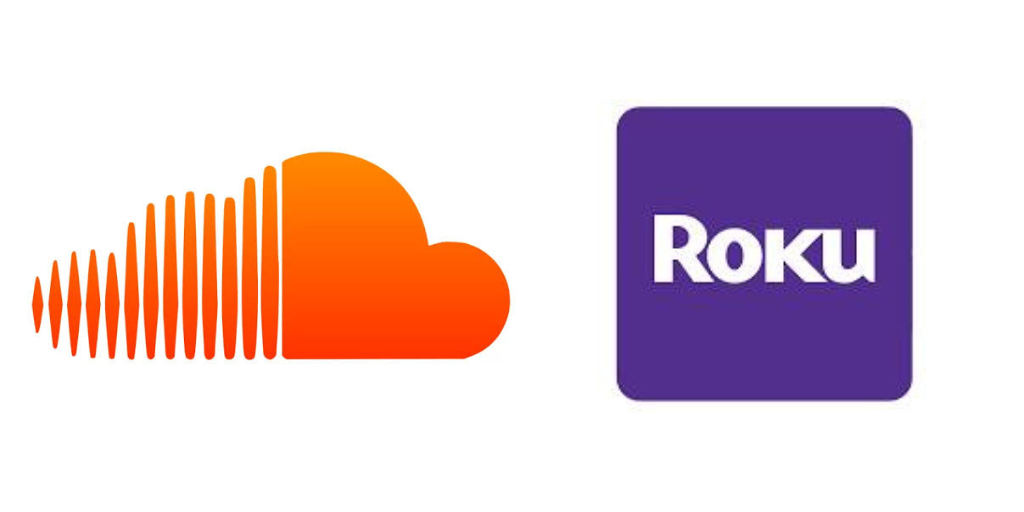
How to Connect SoundCloud to Roku TV
SoundCloud is a go-to platform for music discovery, and Roku TV offers a great way to enjoy music on your big screen. Whether you’re hosting a party or just relaxing, connecting SoundCloud to your Roku TV can transform your living room into the ultimate music hub. In this guide, we’ll walk you through the simple steps to stream your SoundCloud music directly to your Roku TV, so you can enjoy your favorite tracks in high-quality audio.
1. Why Stream SoundCloud on Roku TV?
There are numerous advantages to connecting SoundCloud to your Roku TV:
- Big Screen Experience: Enjoy high-quality visuals, including album covers and artwork, right on your TV screen while listening to your favorite SoundCloud tracks.
- Superior Sound Quality: Stream your music through your TV’s sound system or connect external speakers for a richer, more immersive audio experience.
- Party-Ready: With your Roku TV connected to SoundCloud, you can set up a dynamic music playlist to energize your parties or gatherings.
2. Connecting SoundCloud to Roku TV Using Screen Mirroring
Roku doesn’t have a native SoundCloud app, but you can still stream your favorite SoundCloud music to your Roku TV using screen mirroring. Here’s how:
- Step 1: Enable Screen Mirroring on Roku TV
To get started, you’ll need to enable screen mirroring on your Roku device. Open your Roku settings, then navigate to Settings > System > Screen mirroring. Choose the option that allows you to mirror from any device or allow only known devices to connect. - Step 2: Connect Your Device to Roku’s Wi-Fi
Ensure your phone, tablet, or computer is connected to the same Wi-Fi network as your Roku TV. This is essential for the screen mirroring process to work properly. - Step 3: Start Screen Mirroring from Your Device
On your mobile device or computer, open the SoundCloud app or website and play the music you want. Then, use your device’s screen mirroring or casting feature to cast the screen to your Roku TV.
– For Android: Swipe down from the top of the screen to access Quick Settings, select Cast, and choose your Roku device.
– For Windows: Right-click on your desktop, select Display settings, then click Connect to a wireless display to choose your Roku TV. - Step 4: Enjoy SoundCloud on Roku TV
Once the screen is mirrored, you’ll be able to see SoundCloud on your TV and enjoy the music directly from your Roku screen. The track controls will still be on your phone or computer, allowing you to skip, pause, and browse your SoundCloud library.
3. Using the Roku App to Stream SoundCloud
Although there’s no direct SoundCloud app for Roku, you can use the Roku mobile app to help you manage your connection. While it doesn’t support full SoundCloud playback, you can control the volume and manage the music through your phone’s SoundCloud app while streaming it to your TV via other methods like AirPlay or screen mirroring.
Step-by-Step with the Roku App:
- Install the Roku mobile app on your smartphone.
- Open the SoundCloud app on your phone and start playing a track.
- Use the Roku mobile app to control your Roku TV’s volume, playback, and navigation while you mirror the content to your TV.
4. Using AirPlay (For Apple Devices)
If you have an Apple device (iPhone, iPad, or Mac), you can use AirPlay to stream SoundCloud to your Roku TV. Here’s how:
- Step 1: Set Up AirPlay on Roku TV
Ensure your Roku TV supports AirPlay (Roku TV models from 2017 onward). Enable AirPlay by going to Settings > Apple AirPlay and HomeKit and turn on the AirPlay feature. - Step 2: Connect to the Same Wi-Fi Network
Make sure both your Apple device and Roku TV are connected to the same Wi-Fi network. - Step 3: AirPlay SoundCloud to Roku TV
Open the SoundCloud app or website on your Apple device, select the track you want to play, then tap the AirPlay icon. From the list of available devices, choose your Roku TV to start streaming.
5. Benefits of Streaming SoundCloud on Roku TV
Streaming SoundCloud to your Roku TV offers many benefits, enhancing both your music discovery and listening experience:
- Convenience: Easily access and stream your SoundCloud tracks directly from your phone or computer to your Roku TV.
- Party-Ready Setup: Share your playlists and mixes with friends by casting them to your big screen and using Roku’s high-quality audio output.
- Hands-Free Control: Use your phone or tablet as a remote control while streaming, allowing you to skip, pause, or browse new music without getting up from the couch.
6. Troubleshooting Common Issues
If you’re having trouble streaming SoundCloud to Roku TV, here are some solutions:
Issue 1: SoundCloud Not Showing on TV
Ensure both your Roku TV and streaming device (phone or computer) are on the same Wi-Fi network. Restart both your Roku device and your phone or tablet to resolve any connectivity issues.
Issue 2: Lag or Buffering
If you’re experiencing buffering or lag, check your internet speed. A faster and more stable connection will improve the streaming experience.
Issue 3: Screen Mirroring Not Working
If screen mirroring isn’t working, check your Roku settings to make sure screen mirroring is enabled. Also, ensure that your device supports casting to Roku and that both devices are on the same Wi-Fi network.
7. Final Thoughts
Connecting SoundCloud to Roku TV might require some workarounds, but the end result is worth it for an enhanced music experience. Whether you’re using screen mirroring, AirPlay, or the Roku app, you can easily enjoy your favorite SoundCloud tracks with high-quality audio and visuals on the big screen. Perfect for parties, chilling with friends, or just enjoying great music, Roku TV and SoundCloud make a powerful duo for music lovers!