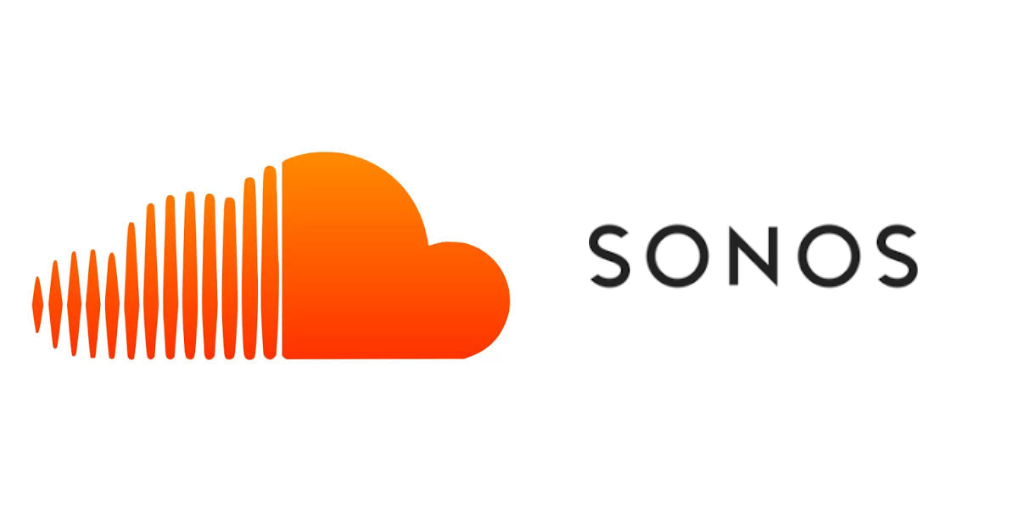
How to Connect SoundCloud to Sonos
How to Connect SoundCloud to Sonos: A Step-by-Step Guide
Sonos is one of the leading wireless home sound systems, and SoundCloud is a popular platform for discovering and streaming music. Connecting SoundCloud to Sonos allows you to stream your favorite tracks and playlists directly from SoundCloud to your Sonos speakers for an enhanced listening experience. In this guide, we’ll walk you through the process of linking your SoundCloud account to Sonos.
1. Why Connect SoundCloud to Sonos?
Integrating SoundCloud with Sonos provides numerous benefits for music lovers. Here’s why you should consider connecting SoundCloud to your Sonos system:
- Stream SoundCloud’s vast library of tracks directly to your Sonos speakers.
- Enjoy your playlists and favorite tracks without the need for additional devices or cables.
- Seamless control from the Sonos app, which can control multiple speakers around your home.
2. Prerequisites for Connecting SoundCloud to Sonos
Before you can connect SoundCloud to Sonos, ensure you have the following:
- SoundCloud Account: A SoundCloud account (either free or premium) is required to access and stream music.
- Sonos System: A Sonos sound system, with at least one Sonos speaker set up in your home.
- Sonos App: The latest version of the Sonos app installed on your smartphone or tablet, available for iOS and Android.
- Internet Connection: A stable internet connection to ensure seamless streaming from SoundCloud to Sonos.
3. How to Link SoundCloud to Sonos
Follow these steps to connect your SoundCloud account to Sonos:
Step 1: Open the Sonos App
- Launch the Sonos app on your smartphone or tablet. Ensure your Sonos system is powered on and connected to the same Wi-Fi network as your phone.
- If you haven’t already set up your Sonos system, follow the on-screen instructions to complete the setup process.
Step 2: Go to the ‘Settings’ Tab
- Tap on the ‘Settings’ icon located at the bottom right corner of the app.
- Scroll down to the ‘Services & Voice’ section and tap on it.
Step 3: Add SoundCloud as a Music Service
- Under the ‘Music & Content’ section, tap on ‘Add a Service’.
- Look for SoundCloud in the list of available music services.
- Tap on ‘SoundCloud’ and follow the prompts to link your account.
Step 4: Sign in to SoundCloud
- Enter your SoundCloud credentials (email and password) to sign in, or connect via your SoundCloud account.
- If prompted, grant the necessary permissions for Sonos to access your SoundCloud library.
Step 5: Confirm Connection
- Once signed in, you should see a confirmation message indicating that SoundCloud has been successfully linked to your Sonos system.
- Tap ‘Done’ to complete the setup.
4. How to Use SoundCloud on Sonos
Now that SoundCloud is connected to your Sonos system, you can easily play music directly from the SoundCloud service. Here’s how to start using SoundCloud on Sonos:
Browse and Play SoundCloud Tracks
- Open the Sonos app and tap on ‘Browse’.
- Select SoundCloud from the list of music services.
- Browse your SoundCloud playlists, likes, and tracks, or use the search function to find specific songs or artists.
- Tap on any track or playlist to start playing it through your Sonos speakers.
Control Playback on Multiple Sonos Speakers
If you have multiple Sonos speakers in your home, you can control where the SoundCloud music plays:
- Tap on the ‘Rooms’ icon to select which Sonos speakers will play the SoundCloud track.
- You can group multiple speakers to play the same music simultaneously, or control each speaker individually.
5. Advantages of Streaming SoundCloud on Sonos
Here are some advantages of streaming SoundCloud directly through Sonos:
- Quality Sound: Enjoy high-quality sound with Sonos’ superior speaker systems.
- Hands-Free Control: Use voice commands (if enabled) to play, pause, skip tracks, or adjust volume when integrated with Amazon Alexa or Google Assistant.
- Multi-Room Listening: Play SoundCloud music across multiple Sonos speakers in different rooms for a whole-home listening experience.
- Playlist Integration: Easily add your SoundCloud playlists and tracks to your Sonos system without the need for external devices or additional cables.
6. Troubleshooting Common Issues
If you face any issues connecting SoundCloud to Sonos, here are a few troubleshooting tips:
Issue 1: Unable to Sign In to SoundCloud
Ensure your SoundCloud credentials are correct. If you are still having trouble, try logging in to SoundCloud directly on their website to verify your account details.
Issue 2: SoundCloud Not Appearing in Sonos
If SoundCloud does not show up in your Sonos app, try restarting the app or reconnecting your Sonos system to your Wi-Fi network. You may also want to ensure that the SoundCloud service is correctly linked by revisiting the ‘Services & Voice’ section in the Sonos app settings.
Issue 3: Music Stops Playing or Buffering
Check your internet connection. A slow or unstable connection can cause music to stop or buffer. Ensure that both your Sonos system and phone/tablet are connected to a stable Wi-Fi network.
7. Final Thoughts
Connecting SoundCloud to Sonos is a great way to enjoy your favorite tracks and playlists directly through high-quality speakers. With a few simple steps, you can stream SoundCloud’s vast music library and integrate it into your home audio system. Whether you’re relaxing at home or hosting a party, SoundCloud and Sonos make a powerful combination for an exceptional listening experience.